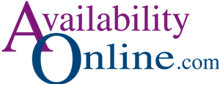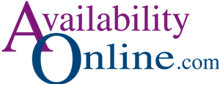|
AvailabilityOnline does not control password saving. Password saving is
a setting within your web browser. To set your web browser to remember
your AvailabilityOnline password, use the instructions below that pertain to
your browser. Contact your web browser support for further assistance.
Chrome
To enable password saving in Safari on Macintosh:
1. On your computer, open Chrome.
2. At the top right, click Profile Profile and then Passwords Passwords.
3. Turn Offer to save passwords on or off.
Safari for Macintosh
To enable password saving in Safari on Macintosh:
1. Open Safari.
2. Go to Safari > Preferences.
3. Click the Autofill icon and check User names and passwords.
Firefox
To enable password saving in Firefox on Macintosh and Windows:
1. Open Firefox.
2. Go to Preferences > Options, as follows:
* Macintosh: Firefox > Preferences
* Windows: Tools > Options
3. Click the Security icon.
Firefox Privacy settings
4. Check Remember passwords for sites.
5. To close Preferences/Options:
* On Macintosh, click the close button.
* On Windows, click OK.
Internet Explorer on Windows
To enable password saving in Internet Explorer on Windows:
1. Launch Internet Explorer.
2. Select Tools > Internet Options > Content.
3. Under Personal information, click AutoComplete.
4. To start password saving, check User names and passwords on forms.
|